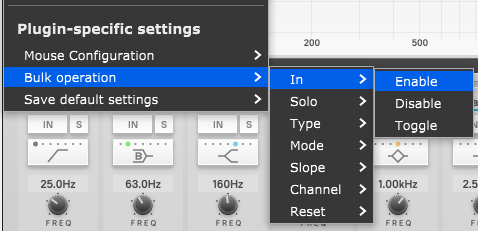tranQuilizr G2

Overview
tranQuilizr G2 is an equalizer plug-in employing fully configurable eight bands.
Graphical Equalizer Area
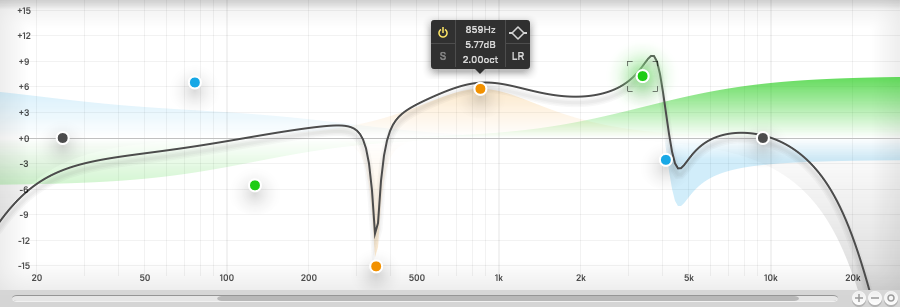
Graphical Equalizer Area represents band settings and total equalizing curve. Horizontal axis is for frequency, from 1Hz to 50kHz. Vertical axis is for gain, from -24dB to 24dB.
Frequency range can be changed by bottom scroll bar (drag and wheel), +/- zoom buttons.
Gain range can be selected from 4, 9, 15 and 24dB. Selector buttons are on header panel.
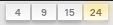
EQ Point Display

EQ points correspond to eight bands. Point color is set by band type.
Orange: Peaking Equalizer
Skyblue: Shelving Equalizer
Green: Baxandall-style Shelving Equalizer
Gray: HiCut/LoCut Filter
Current channel settings is displayed above points.

EQ Point Operation
When mouse cursor hovers over eq point, the point will be highlighted.
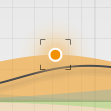
Equalizer Point can be dragged. Horizontal drag changes frequency of the corresponding band, and vertical drag changes gain.
Operation |
Action |
|---|---|
Left Drag |
Frequency and Gain Change |
Left Double-Click |
Toggle Band In/Out |
Right Click |
Display Popup Menu |
Ctrl + Right Click |
Toggle Band Solo |
Band Palette
By clicking EQ point, band palette pops up.
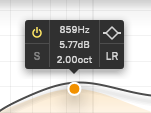
Palette includes following controls:
Band Enabled
Band Solo
Frequency
Gain
Type
Channel
Filter Slope
Band Palette can be suppressed by the button on the header panel.

Modifier Keys
EQ Point drag behavior is altered while pressing modifier keys. Command modifier key is available only in macOS.
Modifier Key |
Button |
Action |
|---|---|---|
Ctrl |
Drag |
Frequency Only |
Shift |
Drag |
Gain Only |
Ctrl + Shift |
Drag |
Bandwidth / Filter Slope |
Alt |
Drag |
Bandwidth / Filter Slope |
Command |
Drag |
Frequency Only |
Command + Shift |
Drag |
Bandwidth / Filter Slope |
(none) |
Wheel |
Bandwidth / Slope |
Ctrl |
Wheel |
Type |
Shift |
Wheel |
Channel |
Alt |
Wheel |
None |
Command |
Wheel |
Type |
Actions are configurable from plugin menu.

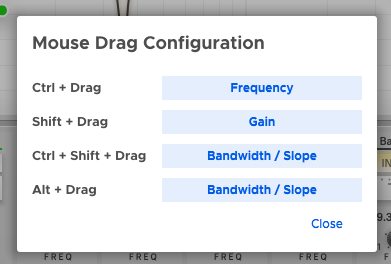
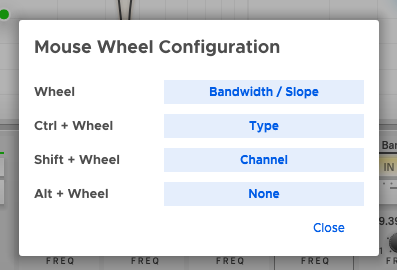
Band Control Area
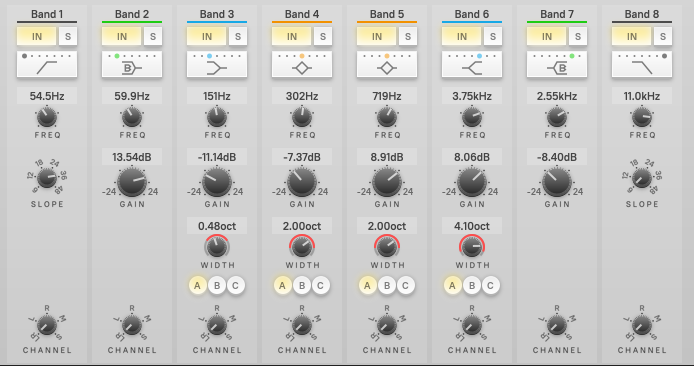
tranQuilizr G2 employs fully configurable eight bands.

Band name can be edited. This doesn’t affect to sound.

IN button toggles band on/off. When lighting, band is enabled.

Solo button toggles band solo mode. When lighting, band is in solo mode. When at least one band is set to solo mode, all other bands are bypassed.

Band type can be changed by Type Selector.
Operation |
Action |
|---|---|
Left Click |
Show drop-down menu |
Left Drag |
Choose next or previous item |
Wheel |
Choose next or previous item |

Frequency Knob controls center frequency or cutoff frequency.

Gain Knob controls gain.

Bandwidth Knob controls bandwidth of peaking and shelving equalizer.
Bandwidth (oct) |
Q |
|---|---|
10 |
0.0313 |
5 |
0.182 |
2 |
0.667 |
1 |
1.41 |
0.5 |
2.87 |
0.2 |
7.21 |
0.1 |
14.4 |
0.05 |
28.9 |

Slope Knob controls slope of LoCut and HiCut filters. Slope can be chosen from 6, 12, 18, 24, 36 and 48dB per octave.

Mode Selector controls equalizer mode.
A: Minimum-phase equalizer. (default)
B: Maximum-phase equalizer.
C: Conventional biquad equalizer.

Channel Selector controls processing channel of band.
Plugin’s channel configuration |
Available settings |
|---|---|
Mono |
None (grayed out) |
Stereo |
LR, L, R, M, S |
3 or more channels (surround) |
ALL, 1, 2, 3, 4, 5, 6, 7, 8 |
Total Control Area
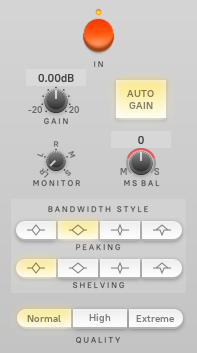

IN button toggles plugin’s bypass state.

Gain Knob controls output gain.

Auto Gain Button toggles automated gain compensation availability. When enabled, plugin automatically calculates compensation gain amount from current band settings. Hi-Cut and Lo-Cut bands will be excluded from compensation gain calculation.
Auto gain does not affect to gain knob settings. When both controls are operated, both gains are processed independently.

Monitor Channel Knob selects monitoring channel.
Plugin’s channel configuration |
Available settings |
|---|---|
Mono |
None (grayed out) |
Stereo |
LR, L, R, M, S |
3 or more channels (surround) |
ALL, 1, 2, 3, 4, 5, 6, 7, 8 |

MS Balance Knob controls Mid-Side balance of output signal. This control is available only when the plugin is configured as stereo.
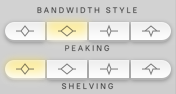
Bandwidth Style Selector controls gain-bandwidth relationship for peaking and shelving equalizers.

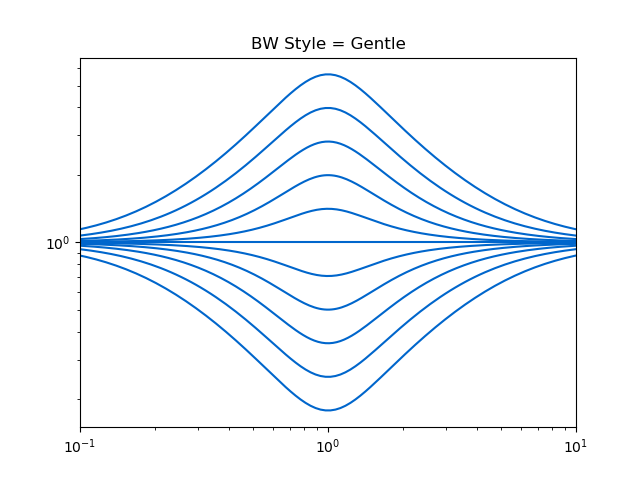
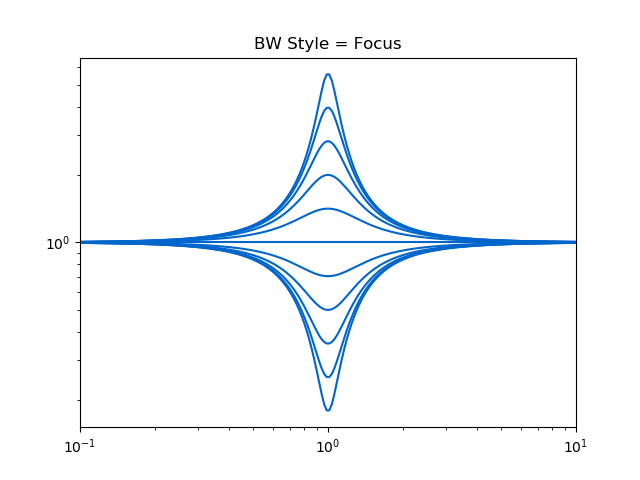
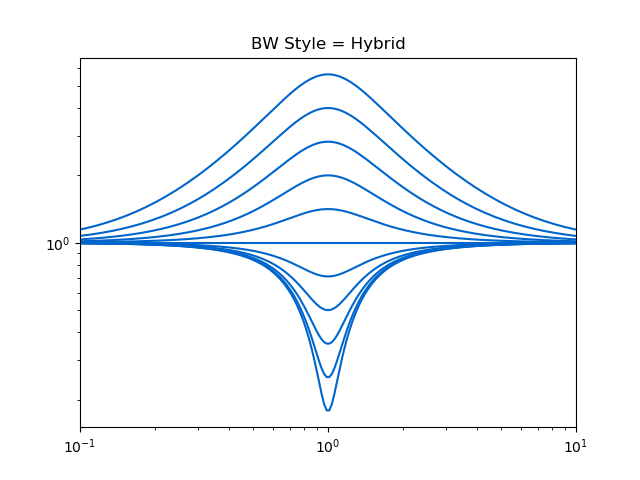
Setting |
Result |
|---|---|
Standard |
Gain does not affect to bandwidth. |
Gentle |
Bandwidth gets increased when absolute value of decibel gain increases. |
Focus |
Bandwidth gets decreased when absolute value of decibel gain increases. |
Hybrid |
Bandwidth gets increased when boosting, gets decreased when cutting. |
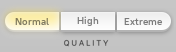
Quality Selector controls internal oversampling ratio. Normal setting is appropriate for track manipulation. High and Extreme settings are nice for submix and total.
Setting |
Design CPU load (single thread) |
|---|---|
Normal |
2% |
High |
7% |
Extreme |
15% |
Algorithm Selector button group selects internal sound processing algorithm.
Spectrum Analyzers
tranQuilizr G2 has two different spectrum analyzers. Each analyzer can be toggled buttons on header panel.

From left, there are Graph Analyzer toggle button, Belt-Shaped Analyzer toggle button and Analyzer Settings button.
Belt-Shaped Analyzer

Belt-Shaped Analyzer represents levels of each frequency using hue and brightness.
Graph Analyzer

Graph Analyzer represents levels of each frequency as position of graph line.
Analyzer Settings

By clicking Analyzer Settings button on the header panel, analyzer settings panel appears.
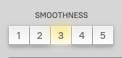
Smoothness selector controls graph smoothing amount. Smaller values are nice for finding signal peak, larger values are nice for reviewing total frequency response.
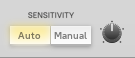
Sensitivity selector toggles auto gain control of analyzers. When Auto is selected, plugin will determine gain for display. When Manual is selected, user can adjust it.
If you’re mainly using belt-shaped analyzer, Auto option will be nice. For graph analyzer, Manual option mitigates graph flapping problem.

Speed Selector controls falldown speed.
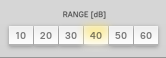
Range Selector controls display range of analyzer.

Color Selector controls color scheme of belt-shaped analyzer.
Setting |
Colors |
|---|---|
Multi Color |
Black - Blue - Green - Yellow - Red |
Blue |
Black - Blue - White |
Green |
Black - Green |
Orange |
Black - Orange - White |
Gray |
Black - White |