Invisible Limiter
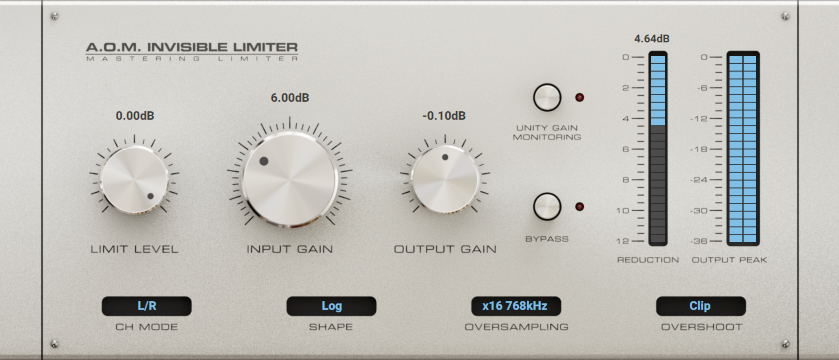
Block Diagram

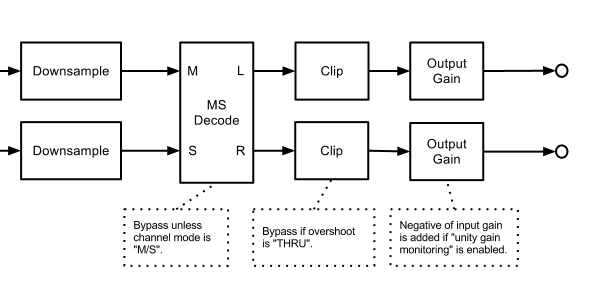
Gain Controls
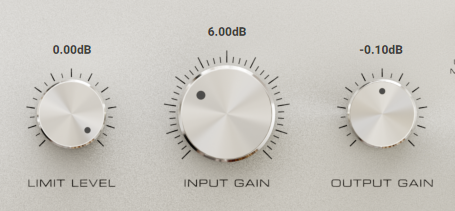
Input Gain knob controls the gain applied to signal before limiting.
Limit Level knob controls the threshold used in “Limit” block above.
Output Gain knob controls the gain applied to signal before final output.
Note
If you want to use Invisible Limiter as an one-knob limiter, you should operato Input Gain knob.
Bypassing and Unity Gain Monitoring
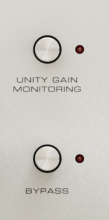
When Bypass indicator is lighting red, plugin bypasses all processing.
When Unity Gain Monitoring indicator is red, the negative of input gain is added to output gain. Unity gain monitoring helps users to monitor output at the same level of input. Try toggling bypass button after unity gain monitoring enabled.
Tweaks

Channel Mode
Controls how should Invisible Limiter deal channels.
- L/R
Left and right channels are processed separately.
- M/S
Middle and side channels are processed separately.
Shape
Select the curve shape of time-varying reduction amount. See the figure below to find the shape of each option.
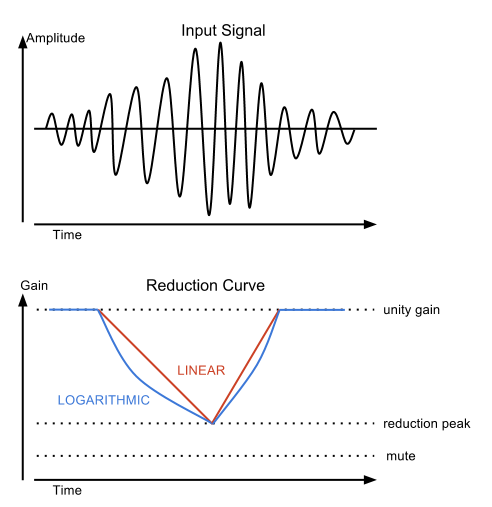
Oversampling
Controls oversampling factor. Higher factor brings cleaner sound and higher CPU load. Setting “1x” means no oversampling.
Overshoot
Controls the behavior of overlevel protection.
- Suppress
Removes overshoot by adding small amount of reduction.
- Clip
Removes overshoot by clipping.
- Thru
Does nothing. This is useful for limiter chaining.
Meters
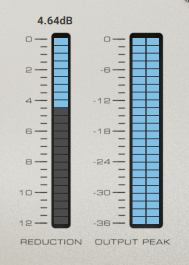
Reduction Meter shows current peak reduction amount. The number at the top of reduction meter indicates a long-term maximum reduction level. The value can be reset by left click.
Output Peak Meter shows current peak output level.