Kujaku
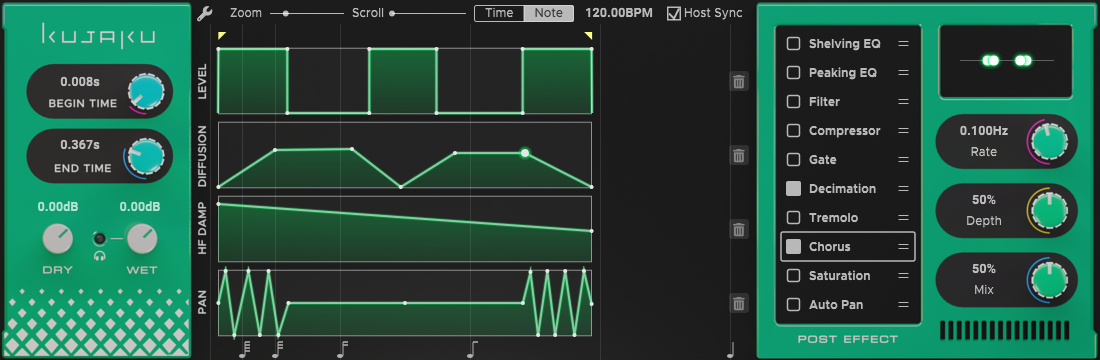
Block Diagram

Signal Level and Routing
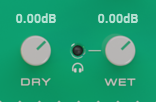
- Dry Gain
Apply gain to dry (non-reverb) signal
- Wet Gain
Apply gain to wet (reverb) signal
- Monitor (headphone icon)
Mute dry signal
Convolution Reverb Controls
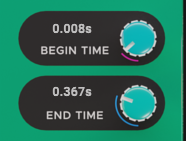

- Begin Time
The time when reverb convolution starts
- End Time
The time when reverb convolution ends
Impulse Response Shape
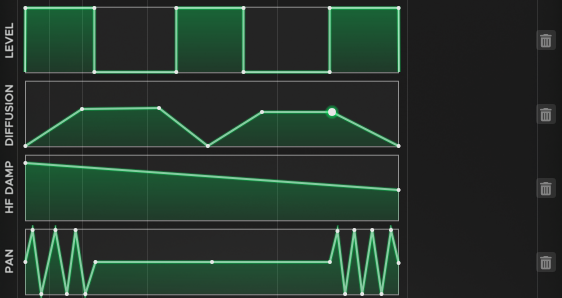
One can edit control points of reverb level, diffusion, HF damping, panpot (stereo only).
Display Settings

- Zoom/Scroll
Controls display time range.
- Time/Note
Graph scale is absolute time or note in current tempo
- Tempo
Current tempo. This is used only for drawing note-based scale.
- Host Sync
When enabled, plugins tries to obtain tempo information from host.
Mouse Configuration

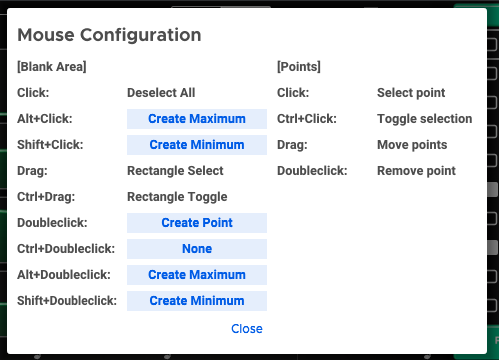
By clicking wrench icon, one can refer and change mouse configuration.
- Create Point
Create a new control point at the specified location
- Create Maximum
Create a new control point at the specified x-location and maximum value.
- Create Minimum
Create a new control point at the specified x-location and minimum value.
- None
Do nothing.
Post Effects
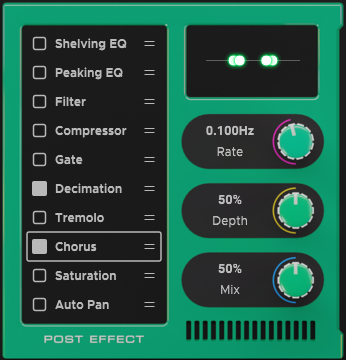
- Left Side
One can toggle each post effect by clicking square button of each line. Effects can be reordered by dragging each line. By clicking effect name, detail controls will be shown in right side.
- Right Side
Controls of selected effect is displayed.